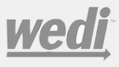Working in the Claim Editor Screen
- “Medicare Participating” is not checked in the Provider’s File.
- There’s an amount in Box 29 of the CMS-1500 form.
- Medicare Claim Fields: 1-3,5, 8,9a, 9d, 10a-c, 12-21,24a,b, d, e, f, g, j, 26-29, 32-33.
- Commercial Claim Fields: In addition to the Medicare boxes, the following also need to be activated: 4,6,7,9b, 9c,and 11a-c.
- The field for Box 24E might not be activated in your map.
- Since SolAce did not find an entry in Box 24E it defaulted to show the first diagnosis code entered in Box 21.
- Your print file did not have any Diagnosis code entries.
- To check if the field for Box 24E is active and mapped properly, go to Setup/Maps and double click on the map you would like to check to open it into the Edit Map screen. In the Edit Map screen, change the setting in the Filter section at the bottom right hand corner from “Enabled Fields” to “All Fields”. Find the field for Box 24E on the fields list on the right panel and click on it once to select it. Once you’ve selected the field, SolAce will show you on the left (main) panel where the box is currently placed in your map. A check mark next to the field on the list will indicate that the field is active. At this time, please also look to see where the box for this field is placed in your map and make sure it is covering the correct information.
- If your print file did not include an entry for Box 24E, SolAce will choose the first diagnosis code that is entered in Box 21. To correct this problem, you can manually enter the correct code. You should also correct this problem in your Practice Management system and make sure that it will include the proper Box 24E entries the next time you export your claims.
- If your print file did not include any diagnosis code entries for Box 21 or Box 24E SolAce will not populate anything in those fields. Please correct this problem in your Practice Management system.
customer Testimonial


 From our customers
From our customers
I am very pleased with our SolAce billing software and how easy it is to navigate. They have a great team who can train you to do billing even if you don’t have billing experience. Special thanks to Cathy, Gigi, and Skyler who always helps me out every time I have issues.
SolAce is awesome software. I absolutely LOVE it. For over three years I have used this software daily for multiple long term care facilities to submit claims to various MACs, Medicaid, and Medicare Advantage and Supplemental Insurance carriers. It is convenient, simple to use and far less costly than any Clearing House software I had explored. The ability to import from my Practice Management Software and Therapy Providers has reduced any RTP claims edits and denials are a thing of the past. Customer Support is “Johnny on the spot”, but terrific as they may be, it gets better - RARELY do I need to call. LOVE IT, LOVE IT, AND LOVE IT.
I think our medical office was one of the first to use SolAce in the mid 1990’s and we are still using it today for all of our electronic billing because it works ! It was simple for our staff to learn and it integrated easily with our accounting/billing program. It has been especially nice to know that the Axiom staff is there when Medicare changes something and they are right on it. They made the 5010 change a simple process plus made educational seminars available to us. Thank you to all the Axiom/ Ivertex professionals who have helped us for the last 15+ years.
SolAce has been a valuable tool that has been a life saver for my billing service for years. It has allowed me to bill professional and institutional claims with ease. Customer service @ SolAce is top rated in my opinion. The SolAce product is very user friendly and affordable. Thank you SolAce team for a great product.
Easy to use, Customer support has always been excellent, Thanks SolAce Team.
I am a new client and was having a tough time getting everything set up just right. I had to make calls to CEDI and when I called back the rep I spoke with prior even helped the 2nd rep to make sure I got all the info I needed. They definitely work as a team. Within a short period of time they had my system up and running. I never could've done it without them.
Awesome customer service every time!
I can't tell you how wonderful it is to work with your agency. They are courteous, knowledgeable,friendly, and a joy to work with - I can't say enough. Thank you!!
The service was very good. Phone answered promptly even though it was around 6 p.m. my time. Very courteous and helpful. So far I have had really good experiences with your support team.
The follow-up is outstanding - whenever there is an issue I am contacted to be sure that all is working well and to my satisfaction.
Everyone in your company is very helpful and pleasant, and they always have the quickest response time on fixing the situation.
Tech was very helpful, very patient and very professional. She knew of the issue quickly and stayed at hand until issue was resolved. Very satisifed with the service.